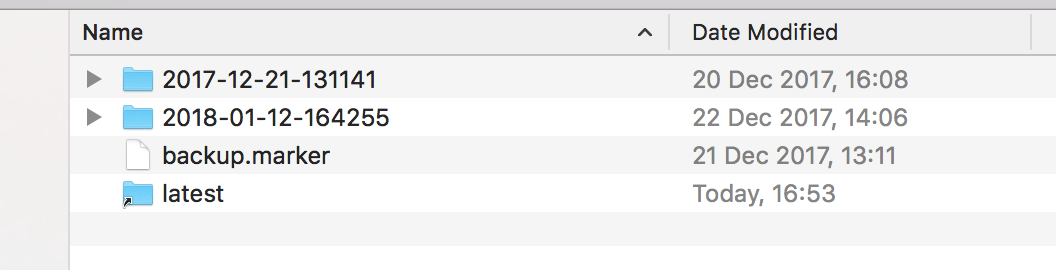The Most Effective Macbook Backup System With rsync-time-backup
Time Machine is slow. It might be the best solution for most people but it certainly is not for people that have thousands of small files that constantly change (programmers).
This being said, the best solution I found for backing up your Mac is definitely Rsync-Time-Backup.
- It’s free and open source
- It’s highly flexible
- It’s fast! It usually takes me 15 min to backup my entire /home directory. This includes a /Sites directory with hundreds of folders full of source code and thousands of small files.
The Backups Are Organized in a Very Useful Structure
Here’s how the backup destination folder looks. Every time you make a backup with Rsync-Time-Backup it runs rsync (incremental backup) from the source to the backup folders and then uses Symbolic links to create a neat date-based folder structure, like the one above.
How To Use It
1. Download Rsync-Time-Backup.sh
2. Run the backup
[code]rsync_tmbackup.sh /home /mnt/backup_drive excluded_patterns.txt[/code]
3. Excluded patterns is just a file like this:
[code]
– node_modules/
– .git/
[/code]
Next step is automation. An everyday cron-job but for more specific files
For now, I manually backup once a week, I just plugin an external hard-drive and run the script.
The next step is running a cron job everyday that backups files used by Atom and the documents folder. This will make sure it will be fast and take no more than 5 minutes. I’m using the Local History extension that writes all the changes to a folder in .atom. I just need to backup this folder to an SFTP NAS. This way I will have a fully secure daily backup system ready for the day everything stops working.